Here you will find all of the information (appropriate links (including Dropbox folder links for homework), notes, reminders, etc.) for Anthony’s Photoshop 101 (Photoshop Basics for Artists) Any questions, comments, or concerns should be sent to aaawpsclass@gmail.com.
NOTE: Please respect the work, rights, and privacy of participating artists. You may view the uploaded homework efforts from the class within the Dropbox folder, but you may not download or manipulate their work in any way. Anya and I will be downloading uploaded homework or classwork images when needed/appropriate, but we will never share anyone’s images outside of the class without express permission from the author. All files in the Dropbox folders will be deleted at the end of the course. In addition, please know that classes will not be recorded to respect each participant’s learning experience.
If there are files required for the week’s homework, then they will be available in a folder called “WeekX_Resources” in the appropriate week’s folder. You will need to download the files in this folder to complete the week’s homework. However, please be sure not to remove or add anything to this folder.
WEEK ONE:
Select fundamental concepts about digital images and related Photoshop image management. The resources folder for this week will contain one large example image file for personal homework use if you do not have a large file of your own. This will be addressed in class.
DROPBOX FOLDER LINK: Dropbox
Today we discuss several fundamental aspects of digital imaging. We covered the pixel, the dot, ppi, dpi, resolution, image size, image quality (compression), file size, megapixel, megabyte, and file formats (psd, tiff, jpeg, png, gif, raw, cr2.)
Some definitions to be discussed:
In computer graphics and digital photography, a raster graphic represents a two-dimensional picture as a rectangular matrix or grid of (likely) square pixels viewable via a computer display, paper, or other display medium. A raster is technically characterized by the width and height of the image in pixels and by the number of bits per pixel. Raster images are stored in image files.
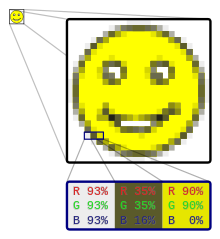
When viewed at an intended size, the pixels blend together to form smooth shapes and gradients, but when zoomed in, you can see the blocky structure of individual pixels. Each pixel’s color is described numerically, most often using the RGB (Red, Green, Blue) model, where different intensities of red, green, and blue combine to produce the full range of colors.
(The precision of these values depends on the image’s bit depth, which refers to how many bits are used for each channel. For example, an 8-bit per channel image means that red, green, and blue each can have 256 possible values (0–255). Since a pixel has three channels, this works out to 24 bits per pixel (8 × 3), which allows for over 16 million possible colors. Higher bit depth per channel means finer gradations of tone and smoother transitions, but it also increases the number of bits per pixel—and therefore the file size. In other words: bit depth describes per-channel precision, while bits per pixel describe the total storage cost of a pixel. ) More on this later!
Pixel Values: As shown in this bitonal image, each pixel is assigned a tonal value, in this example 0 for black and 1 for white.
Vector graphics are computer images created using a sequence of commands or mathematical statements that place lines and shapes in a two-dimensional or three-dimensional space. In vector graphics, a graphic artist’s work, or file, is created and saved as a sequence of vector statements.
Here’s a number of common file formats:
Quick format guide for artists:
-
PSD: Working master, supports layers/masks.
-
TIFF: Archival/print (lossless).
-
JPEG: Delivery (small, lossy).
-
PNG: Lossless, supports transparency (good for graphics, not archiving photos).
-
RAW/CR2: Camera sensor data, process before editing.
ADDITIONS: Smartphone outputs:
Smartphone users may notice two new image outputs: .HEIC and .HEIF. Like JPEGs, they are a form of lossy compression, so you may notice some quality degradation at higher compression levels. HEIF (High-Efficiency Image File Format) is a container format for storing images and image sequences. HEIC (High-Efficiency Image Coding) is the Apple-adopted variant of HEIF, which uses the HEVC (H.265) codec for compression.
HEIF/HEIC files are created by the camera apps of modern iPhone, Android, and even some professional cameras. Many devices will automatically convert them to JPEG on export/share, but not all do. If you encounter these files and run into compatibility issues in Photoshop, web uploaders, or printers, convert them to JPEG (or TIFF/PNG if you need lossless workflow).
Here’s a useful infographic that communicates the basic idea of encoding and compression:
Encoding vs. Compression
Image Encoding
Image encoding is the process of converting an image into a digital format that can be stored, managed, and transmitted. It defines how the image data (e.g., pixel information, color values) is represented in a digital file. Encoding ensures that the image can be interpreted correctly by different software and hardware. Think of it as the blueprint or structure for organizing the image’s data.
Image Compression:
Image compression is a specific type of encoding that focuses on reducing the file size of an image. This reduction is achieved by removing redundant or less important information from the image data, or by using more efficient ways to represent the data. The goal of compression is to minimize storage space and transmission bandwidth while maintaining acceptable visual quality.
-
Raw pixel data → just the binary grid.
-
Run-Length Encoding → repeated values expressed as counts.
-
Further Encoding → nesting the RLE into more compact form.
This is indeed an encoding technique that achieves compression—but the mechanism is not compression in the abstract; it’s the encoding scheme (RLE) that makes compression possible. Remember:
-
Encoding = method
-
Compression = purpose
Here is a walkthrough of the two basic types of compression (loseless and lossy):
Lossless compression
- The idea: Finds and replaces patterns of identical data to make the image file smaller without removing any information.
- The visual: Imagine a black-and-white icon with a long line of white pixels. Instead of listing “white, white, white, white, white,” lossless compression can write “5 whites,” saving space.
- The effect: The image is perfectly identical to the original, but the file size is moderately reduced.
Graphic representation
Original Image (e.g., solid red square)
Data: R, R, R, R, R, R, R, R, R, R
File Size: Large
Lossless Compression
Encoded Data: 10(R)
File Size: Smaller
Decompressed Image
Result: R, R, R, R, R, R, R, R, R, R
Visual Quality: Identical to original
Lossy compression
- The idea: Removes some of the data that the human eye is least likely to notice. For example, it can average the color of subtly different pixels in a small area.
- The visual: A photo with millions of colors might have some pixels with extremely similar shades of blue. Lossy compression treats all these shades as a single, uniform color.
- The effect: The image can be significantly smaller, but some quality is permanently lost and cannot be restored.
Graphic representation
Original Image (e.g., detailed photo of a sky)
Data: Blue1, Blue2, Blue3, Blue4, Blue5...
File Size: Large
Lossy Compression
Encoded Data: 5(Average Blue)
File Size: Much Smaller
Decompressed Image
Result: Average Blue, Average Blue, Average Blue...
Visual Quality: Degraded, but how noticeable depnds on level ofcompression.
MP (Megapixels)
A pixel is the smallest addressable element of a digital picture (however, there are bits and sub-pixels we will mention briefly here.) A megapixel is 1 million pixels. A pixel is not necessarily a square, though for ease of use most photo imaging software suites will render them as such; it is more easily referenced to as a measurement of area.
The number of distinct colors that can be represented by a pixel depends on the number of bits per pixel (bpp). A 1 bpp image uses 1 bit for each pixel, so each pixel can be either on or off. Each additional bit doubles the number of colors available, so a 2 bpp image can have 4 colors, and a 3 bpp image can have 8 colors:
- 1 bpp = 2 colors (black/white-on/off-binary)
- 2 bpp = 4 colors
- 3 bpp = 8 colors
- 4 bpp = 16 colors
- 8 bpp = 256 colors
- 16 bpp = 65,536 colors (“Highcolor” )
- 24 bpp = 16,777,216 colors (“Truecolor”)
Note: In Photoshop and many imaging apps, you’ll also see “16-bit/channel” or “32-bit/channel” modes. This refers to per-channel depth (e.g., 16-bit/channel RGB = 48 bits per pixel total), which allows for far more tonal precision than the simple 1 bpp → 24 bpp ladder.
But how can something like 3BPP yield 8 colors? Like this:
| Color | Code | RGB |
|---|---|---|
| Black | O | 000 |
| Blue | B | 001 |
| Green | G | 010 |
| Cyan | C | 011 |
| Red | R | 100 |
| Magenta | M | 101 |
| Yellow | Y | 110 |
| White | 1 | 111 |
- Resolution
This is the size and number of pixels in height and width across a screen or digital image. For example, an image with a resolution of 1024 x 768 would have 786,432 pixels or 0.8 megapixels (rounded up). - PPI (Pixels Per Inch)
Pixels per inch is the density of pixels over a 1-inch area. You can determine the PPI of a device by taking the resolution and dividing it by the physical width and height of the device. ~300 PPI at the final print size is a common industry guideline for high-quality prints viewed up close. It isn’t a hard ceiling of human perception—larger prints viewed from farther away often look fine at lower PPI. Displays generally use subpixels of RGB color to generate actual pixels.
You can change the image size in a number of ways. Images can be resized or resampled. A good number of people tend to use the terms resizing and resampling as if they mean the same thing, but they don’t. There’s a VERY important difference about the two. The difference between resizing and resampling has to do with whether or not you are changing the number of pixels in the image, or as Photoshop calls it, changing the pixel dimensions of the image. If you’re keeping the number of pixels in the image the same and simply changing the size at which the image will print, or in Photoshop jargon, changing the document size of the image, that’s known as resizing. If, on the other hand, you are physically changing the number of pixels in the image, that’s called resampling. In Photoshop’s Image Size dialog: if Resample is unchecked, you are only resizing (document size changes, pixel count stays the same). If Resample is checked, you are resampling (pixels are added or removed).
- DPI (Dots Per Inch)
In terms of physical printed images, dots per inch is the density of individual ink dots that a printer is able to generate. In comparative terms to PPI, you can’t really compare the two usefully in many contexts. DPI is for printed photos, and PPI is for digital displays. In terms of conversion regarding resolution, a printer can treat pixels as dots, and in such case, a higher DPI setting would result in higher quality but also in a smaller picture. Although a printer may say “Can Print up to 2400 DPI,” that doesn’t mean that you’ll actually ever print anything with that high of a density. Remember: PPI is about image pixels; DPI is about printer dots. Printers often use several dots to reproduce one image pixel.
The measures “dots per inch” (dpi) and "pixels per inch” (PPI) are sometimes used interchangeably but have distinct meanings, especially for printer devices, where dpi is a measure of the printer’s density of dot (e.g., ink droplet) placement. For example, a high-quality photographic image may be printed with 600 ppi on a 1200 dpi inkjet printer. Even higher dpi numbers, such as the 4800 dpi quoted by printer manufacturers since 2002, do not mean much in terms of what is achievable.
Interestingly enough, there is no standard dot size or shape, so a higher DPI does not always equate to a higher-quality print. One manufacturer’s dots might look as good at 1200 DPI as another manufacturer’s dots do at 700 DPI. VERY generally speaking, books and magazines often use 150 DPI for photographic reproduction, and newspapers often use 85 DPI. If available DPI is a concern, ask the printshop or consult the printer specifications to find the appropriate DPI for your project.
We also discussed two common ppi settings relative to our focus: 72ppi and 300ppi.
“In general, 300ppi at the original size is considered the minimum to reproduce the photograph well at the size of the original.”— A passage from the Federal Agencies Digital Guidelines Initiative’s Technical Guidelines for Digitizing Cultural Heritage Materials.
Keep in mind how many of these concepts are tied together.
Image size via Rows, Columns, and BPP
The size of an image depends upon three things.
- Number of rows
- Number of columns
- Number of bits per pixel
The formula for calculating the size is given below.
Size of an image = rows * cols * bpp
It means that if you have a grayscale image with 1024 rows and it has 1024 columns. And since it is a grayscale image, it has 256 different shades of gray, or it has 8 bits per pixel. Then, putting these values in the formula, we get
Size of an image = rows * cols * bpp
= 1024 * 1024 * 8
= 8388608 bits.
Converted to our formats discussed here:
Converting it into bytes = 8388608 / 8 = 1048576 bytes.
Converting into kilo bytes = 1048576 / 1024 = 1024kb.
Converting into Mega bytes = 1024 / 1024 = 1 Mb.
Note: This is the uncompressed raster size. The actual file size on disk will almost always differ depending on the file format and compression. For example, the same image may be ~1 MB uncompressed, much smaller as a JPEG (lossy compression), or larger as a layered PSD (because layers and metadata add overhead).
- File Size: This is the amount of “space” that the image file takes up on a memory card or other storage media. It is often measured in megabytes (MB) (although many times kilobytes (KB).) The actual file size depends on a number of factors like image size, resolution, bit depth, and level of compression.
HOMEWORK: Due in Dropbox by Oct. 1st. If you are not well versed in using Dropbox, you may choose to submit your homework via email at: aaawpsclass@gmail.com.
Scenario (please read carefully!!!): A popular gallery contacts you for a “high-res jpeg” of one of your artworks for use in an upcoming feature in a magazine. In addition, they would like to add the image to their website. Their IT person is pretty busy at the moment and asked if you could make a second image ready for website upload. They request “a smaller version with a height ranging anywhere from 700 to 1000px.”
Please put the two files you would send to the gallery in this week’s Dropbox folder or email them to aaawpsclass@gmail.com. Each “correct” file submitted in time will be worth 1 point. Also be sure to use the following filename format for your submitted files:
Filename Format: First Name-Last Name_Title_size_Medium_LARGE/SMALL or PPI
for example: Anthony-Waichulis_Ideation_24x24inches_Oil_LARGE
DROPBOX LINK: Dropbox















